1. In the Project Browser, under Structural Plans, double-click in one of the Plan Views.
2. In the View Control Bar, select the scale you will be using for the Structural Plans.
3. In the View Control Bar change the Detail View for Medium.
4. In the View Control Bar change the Visual Style for Hidden Line.
5. In the Project Browser, right-click on the actual Plan View. Click on Create View From Template View...
6. Enter the name for the New View Template and click OK.
7. Change the Discipline for Coordination (to enable the visualization of the Architectural Walls and other Architectural elements). Click on Edit... to edit V/G Overrides RVT Links.
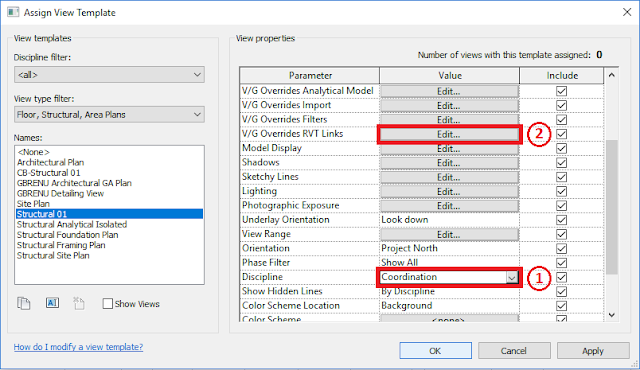
8. Tick the box Halftone. Tick the box Underlay. Click Apply and then click OK.
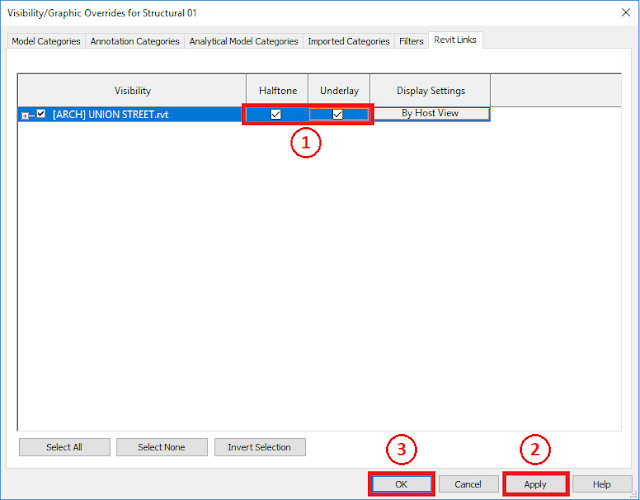
9. Click OK.
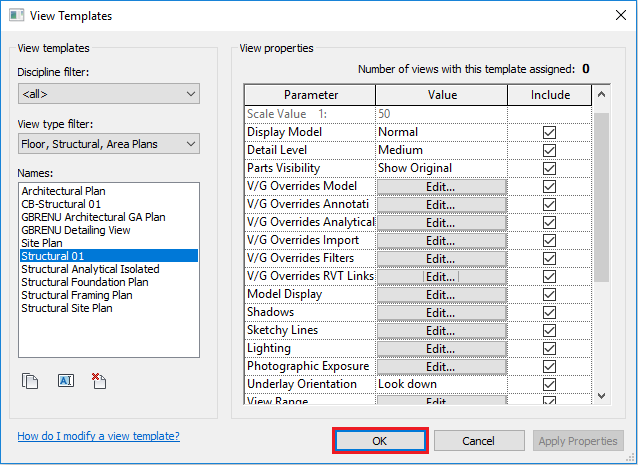
10. In the Project Browser, holding the Ctrl Key click on the remaining Plan Views.
11. In the Properties Pallete, click on View Template.
12. Select the recently created View Template, click in Apply then click in OK.
















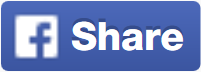








No comments: