Sources: 1
Issue:
You would like to stop A360 Desktop from syncing to the cloud without uninstalling A360 Desktop from your system.Solution:
Windows:
Pause A360 Desktop Sync:
In the system tray, right click on the A360 Desktop icon and click on “Pause sync”. This will stop any files from syncing between your computer and the A360 Drive web site. Note that this is a temporary solution.
Stop A360 Desktop from starting when you sign into your computer:
In the system tray, right click on the A360 Desktop icon and click on “Preferences…”. Under “Application” uncheck “Start A360 Desktop when I log on to Windows”. This will disable the A360 Drive Desktop component from starting up when you start your computer. If you do not restart your computer the sync component will still be running and syncing files. Note that you can still sign into A360 Desktop in the desktop application and it will start A360 Drive Sync on your computer.
Mac OS:
Pause A360 Desktop Sync:
On the top banner bar you will see the A360 Desktop icon. Right click on it and select “Pause sync”.
Stop A360 Desktop from starting when you sign into your Mac:
From the top banner bar right click on the A360 Sync icon and select “Preferences…”. Uncheck “Start Autodesk 360 on system startup”.
Note: The only way to truly disable A360 Drive is to uninstall it.
A360 Desktop Sync ships with the following Autodesk products and is a shared component: AutoCAD, AutoCAD for Mac, AutoCAD LT for Mac, AutoCAD LT, AutoCAD-based vertical products, and Inventor. If you purchase and install a suite that has any of these products, the A360 Desktop sync component can be installed on that system. It is disabled by default.










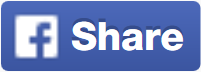








No comments: